Making Collection Page As Homepage in shopify
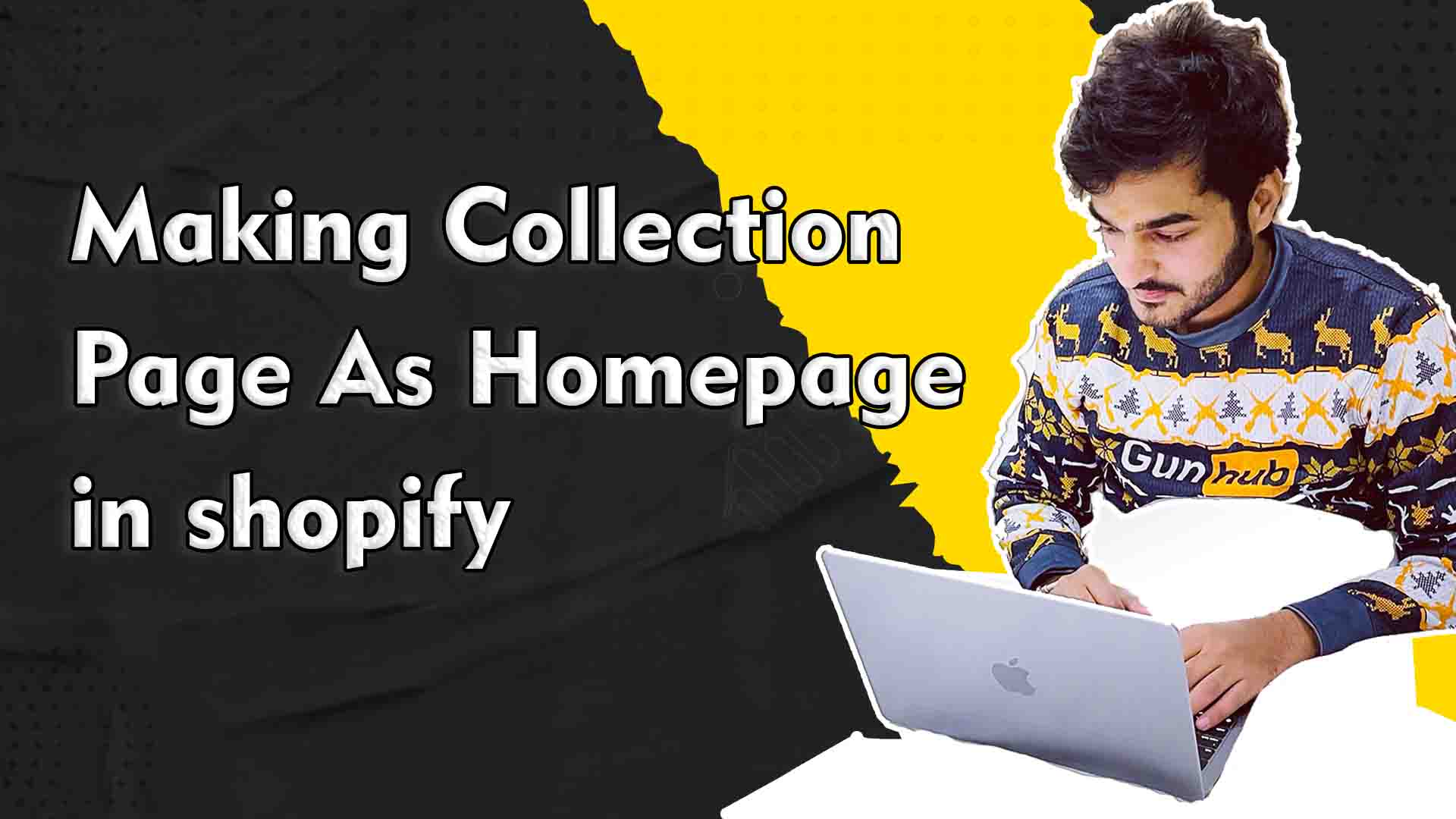
Making a Collection Page your homepage in Shopify involves a similar process to setting a Products Page as your homepage. Here’s a step-by-step guide:
Method 1: Using Shopify Admin
- Login to Shopify-Admin:
- Go to your Shopify store’s admin dashboard.
- Navigate to Online Store:
- In the left-hand menu, click on “Online Store.”
- Customize Theme:
- Click on “Themes” to go to the Themes section.
- Customize Theme Settings:
- Find and click on “Customize” next to the theme you are currently using.
- Set Homepage:
- Look for an option like “Sections” or “Home Page” in the customization menu.
- Find a setting for “Home Page” or “Homepage” and select the option to show a specific collection.
- Choose Collection:
- You should be able to choose the collection that you want to display on the homepage.
- Save Changes:
- Once you’ve made the necessary changes, save your settings.
- Preview and Publish:
- Before making the changes live, preview your store to see how the new homepage looks.
- If everything looks good, click “Publish” to apply the changes.
Method 2: Editing Liquid Code
As with setting a Products Page as the homepage, if your theme doesn’t have a built-in option, you might need to edit the theme’s liquid code. Again, this requires coding knowledge.
- Access Theme Code:
- In the Shopify Admin, go to “Online Store” > “Themes.”
- Click on “Actions” > “Edit Code.”
- Locate and Edit
theme.liquid:
- Look for the
theme.liquidfile in the “Layout” section. - Find the section where the homepage content is defined.
- Replace Code:
- Replace the existing code that sets the homepage content with code that displays a specific collection.
- Use Shopify-Liquid code like
{{ collections.your-collection-handle.products }}to display products from a specific collection. Replace “your-collection-handle” with the actual handle of your collection.
- Save Changes:
- Save your changes and preview your store to ensure everything looks as expected.
- Publish Changes:
- If everything looks good, click “Publish” to make the changes live.
Making Products Page As Homepage in shopify
Method 3: Editing Liquid Code
Add the below code and insert theme.liquid before the head tag :-
{%- if template contains 'index' -%}
<script>
window.location.href = '/collections/all';
</script>
{%- endif -%}Important Notes:
- Always make a backup of your theme before making changes, especially if you’re editing code.
- If you’re not comfortable with code, consider consulting with a developer or Shopify Expert.
- Ensure that your chosen theme supports the display of collections on the homepage.
Remember that the steps may vary slightly depending on your theme, as different themes have different customization options. If you encounter any issues, refer to your theme’s documentation or contact Shopify support for assistance or you can contact us we can help you.



Wonderful web site Lots of useful info here Im sending it to a few friends ans additionally sharing in delicious And obviously thanks to your effort
Thank you