How to Make a Left Border Box with Gutenberg in WordPress
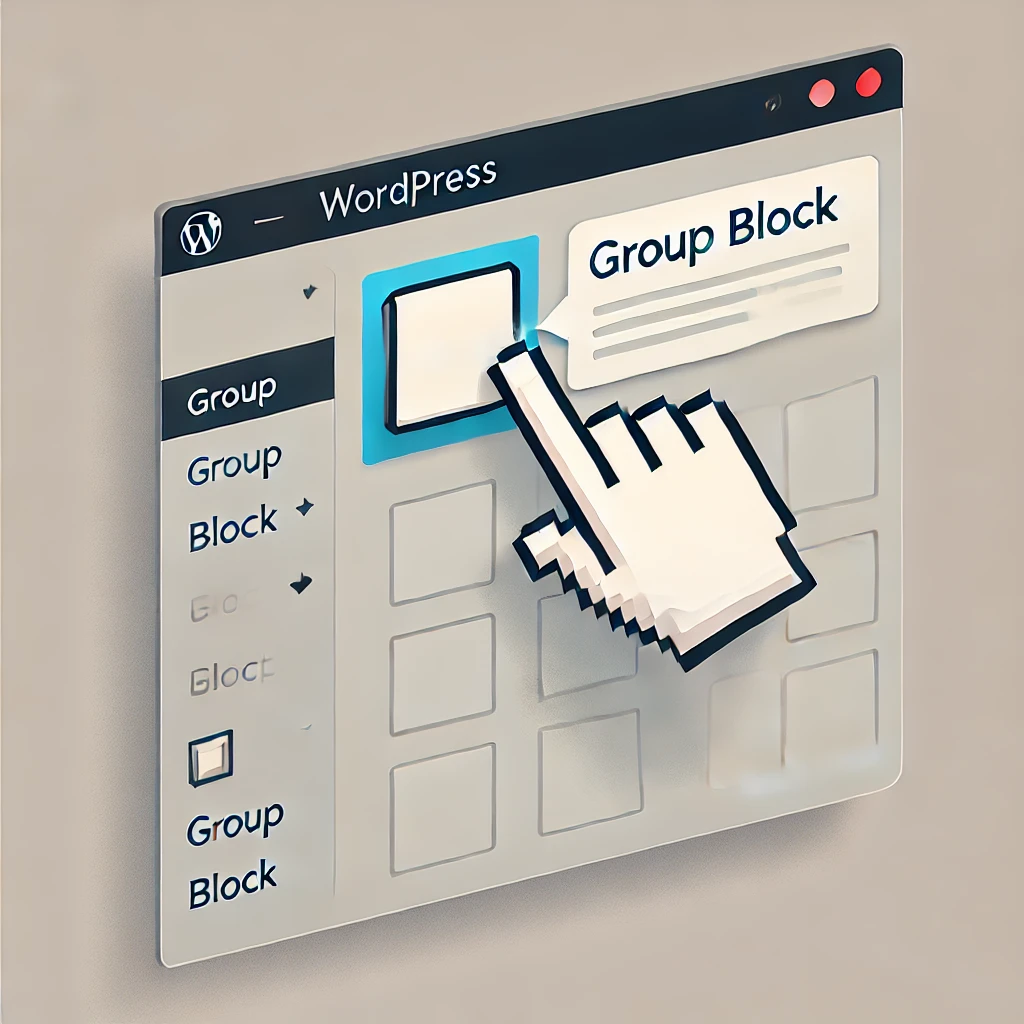
Gutenberg, the WordPress block editor, is a powerful tool for creating visually appealing web pages without requiring advanced coding skills. One popular design element is the left border box, which is often used to highlight text or create emphasis in your content. In this guide, we’ll explain step-by-step how to make a left-border box using Gutenberg in WordPress.
This article is beginner-friendly, SEO-optimized, and tailored to help your blog rank higher on Google. Let’s get started!
What is a Left Border Box?
A left border box is a content container with a distinct vertical border on the left-hand side. It’s a stylish way to highlight:
- Quotes or testimonials.
- Key points in a blog post.
- Call-to-action messages.
Here’s an example of what a left border box looks like:
Why Use a Left Border Box?
Using a left border box enhances the readability and visual structure of your content. It helps:
- Draw attention to important information.
- Create a cleaner and more professional design.
- Improve user experience on your site.
Gutenberg makes it easy to create such elements without any plugins or custom code.

Step-by-Step Guide to Create a Left Border Box in Gutenberg
Follow these steps to add a left border box to your WordPress posts or pages:
Step 1: Open Your WordPress Editor
- Log in to your WordPress dashboard.
- Navigate to Posts or Pages, and click Add New (or edit an existing post).
- Open the Gutenberg block editor.
Step 2: Add a Group Block
- In the Gutenberg editor, click the + button to add a new block.
- Search for the Group block and select it.
- This block will serve as the container for your left border box.
Step 3: Add Content Inside the Group Block
- Once the group block is added, you can insert other blocks inside it.
- Add a paragraph block or any other type of content (like an image, heading, or list) inside the Group block.
Step 4: Style the Group Block
- Select the Group block by clicking on its outline.
- Go to the Block settings panel on the right-hand side.
- In the “Styles” section, click on the border option.
Step 5: Add the Left Border
- Set the border Width to your desired thickness (e.g., 5px).
- Change the border Position to “Left.”
- Select a Color for your border. Choose a shade that complements your site’s theme.
Here’s an example:
- Border Width: 5px
- Border Position: Left
- Border Color: #ff5722 (orange)
Step 6: Adjust Padding and Margins
- In the Spacing settings of the Group block, add some padding to create space between the border and the text.
- Example Padding: 20px on all sides.
Optional: Use Custom CSS for Advanced Styling
If you want more control over the design, you can add custom CSS to your WordPress site. Here’s how:
- Go to Appearance > Customize > Additional CSS.
- Add the following CSS code:
.left-border-box {
border-left: 5px solid #ff5722;
padding: 20px;
margin: 20px 0;
background-color: #f9f9f9;
}3. Go back to the Gutenberg editor and assign the CSS class left-border-box to the Group block.
Pro Tips for SEO and User Experience
- Mobile-Friendly Design: Always check how the left border box looks on mobile devices. Gutenberg’s preview feature can help with this.
- Use Contrasting Colors: Ensure that the border color stands out without overwhelming the content.
- Add Alt Text to Images: If your left border box includes images, add descriptive alt text to improve accessibility and SEO.
Common Mistakes to Avoid
- Overusing Left Border Boxes: Too many boxes can clutter your page and reduce their impact.
- Ignoring Readability: Ensure that the text inside the box is easy to read. Use appropriate font sizes and colors.
- Forgetting to Test: Always preview your changes before publishing to make sure the design works across all devices.
Creating a left border box with Gutenberg in WordPress is simple and effective. By following the steps outlined in this guide, you can enhance your content’s visual appeal and improve the overall user experience. Remember, the key to success is balance—use design elements strategically to draw attention without overwhelming your readers.
Implement these tips today, and watch how your website stands out! If you have any questions or need further assistance, feel free to leave a comment below.


